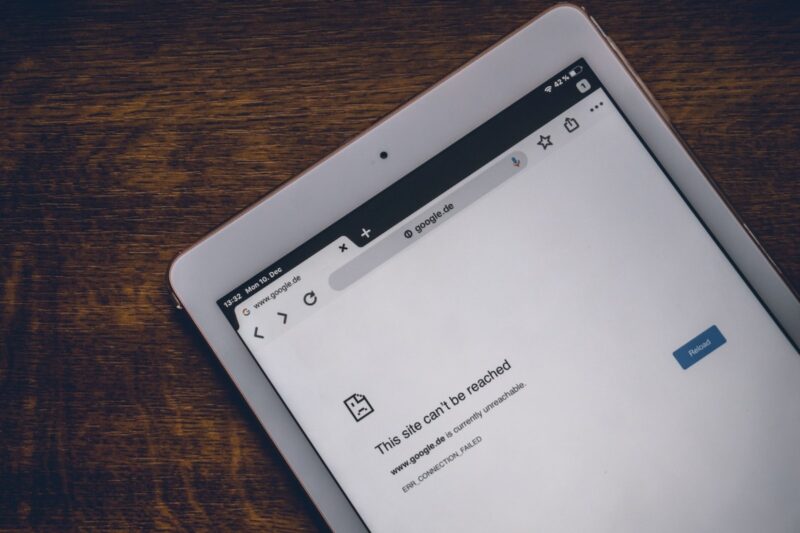Do Chrome notifications interrupt your browsing? Whether you’re on desktop or mobile, learn how to disable Chrome notifications and fine-tune your settings with this guide.
Stop notifications on Android
- On your Android phone or tablet, open the Chrome app
.
- Go to the website you want to change notifications from.
- To the left of the address bar, tap Lock
Permissions.
- If a menu opens: Select the setting you want to change.
- If no menu opens: Permissions are in their original settings.
Stop notifications on the Web
- On your computer, open Chrome
.
- At the top right, click More
Settings.
- Click Privacy and security
Site Settings
Notifications.
- Select the option you want as your default setting.
- Block a site:
- Next to “Not allowed to send notifications,” click Add.
- Enter the site's web address.
- Click Add.
- Allow a site:
- Next to “Allowed to send notifications,” click Add.
- Enter the site's web address.
- Click Add.
- Block a site:
Stop notifications on iPhone & iPad
Chrome doesn't get notifications on your iPhone or iPad. If you get any alerts from Chrome, you may have pop-ups enabled.
To turn pop-ups off:
- On your iPhone or iPad, open the Chrome app
.
- Tap More
Settings
.
- Tap Content settings
Block Pop-ups.
- Turn “Block Pop-ups” off.
Conclusion
It is time to get rid of all annoying web page notifications from Google Chrome web browser. You just need to follow the above-mentioned steps and you will be able to disable/stop browser notifications in Chrome.